Get Started with HMusicCentre
Folder Metadata: HMusicCentre works with files being held in specially named folders that are defined in the HMusicCentre.ini file, it has seven folder it needs to know about for Audio files, Cover images, Singer images, Biographies, Playlists, Background images and Lyrics. The example below shows how these are arranged on my HMusicCentre system:
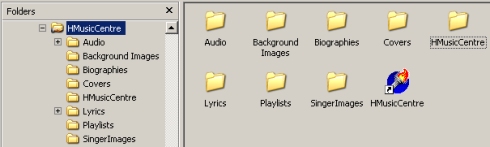
The HMusicCentre.exe executable lives in the HMusicCentre folder, along with the HMusicCentre.ini file and the code libraries for BASS and the LAME executable.
The HMusicCentre MP3 files are held in the Audio folder. Below the Audio folder is a folder for every Artist with each Artist folder possibly having one or more folders for Albums by that Artist - in that folder are the Tracks of the Album. So the path for Audio can be expressed as: <AudioRoot>\<Artist>\<Album>\<TrackOne (01).mp3>. Of course, HMusicCentre will rip CDs directly into this format, so you have very little to worry about.
The HMusicCentre Cover files are held in the Covers folder. All Covers are either .JPG or .BMP files - they should be square if possible but will be stretched to be square anyway - and are named in the format: <Artist - Album.Extension> - there are no subdirectories under the Covers folder. Downloads of new Covers from Amazon will be in .JPG format and will be placed into the Covers folder with the correct filename.
The HMusicCentre Singer images files are held in the SingerImages folder. All Singer images are either .JPG or .BMP files - they should be of a size 426 x 104 pixels if possible and are named in the format: <Artist (Number).Extension> - there can be up to 9 Singer images per Artist. There are no subdirectories under the SingerImages folder.
The HMusicCentre Background image files are held in the Background Images folder. All Background images are in .JPG format to cut down on file sizes, although .BMP files can be used - they will be stretched to fill a squarish area on the HMusicCentre Lyrics screen. They are named in the format: <Filename.Extension> - there are no subdirectories under the Background Images folder. HMusicCentre does not download any Background images, that is up to the user... after all, they could be a very personal thing.
The HMusicCentre Lyrics and Timings files are held in the Lyrics folder. Below the Lyrics folder is a folder for every Artist with each Artist folder possibly having one or more folders for Albums by that Artist - very similar to the Audio folder - in that folder are the files for any Tracks that have Lyrics <TrackName (TrackNumber).txt> and files for any Tracks that have Timings for those Lyrics: <TrackName (TrackNumber).tim>. When HMusicCentre downloads Lyrics for Tracks it will will create the files in the correct location and with the correct name. Likewise, when the user teaches HMusicCentre the Timings for a Track, they will automatically be saved to the appropriate file.
With this information, you are now ready to get started with HMusicCentre. When you run the program for the first time you may not have got all of your folders created properly or referenced in the HMusicCentre.ini file and the following screen will appear to allow you to set up HMusicCentre properly.
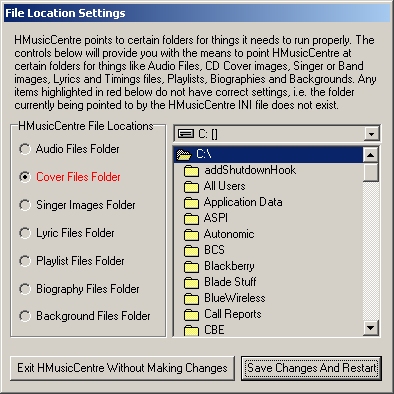
Upon running HMusicCentre for the first time, it is unlikely that you will have an Audio folder with any Artist and Album folders - i.e. you need to start ripping your CD collection into HMusicCentre. HMusicCentre will tell you this and you can rip your first CD by right-clicking on the CDs icon in the bottom left-hand corner.
Context Menus
There are four context menus within HMusicCentre - these are accessed by right-clicking the mouse in different areas of the screen. The menus allow access to some more detailed settings and configuration possibilities for HMusicCentre...
- The Settings Menu is accessed by right-clicking on the Track time in the bottom right-hand corner of the screen - it offers many setup and preference options.
- The Lyrics Teaching Menu is accessed by right-clicking on the Lyrics area when you have Lyrics on the screen - it allows teaching of Lyrics, editing of Lyrics and changing of Backgrounds.
- The Track Options Menu is accessed by right-clicking in the space before a Track name starts in the Album Popup menu that is accessed by right-clicking on any Album Cover shown on HMusicCentre's main screen.
- The Album / Artist Information menu is accessed by right-clicking on the Album Cover that is shown at the top-left of the Album Popup menu that is accessed by right-clicking on any Album Cover shown on HMusicCentres main screen.
Here are some examples... firstly, the Lyrics Teaching Menu...
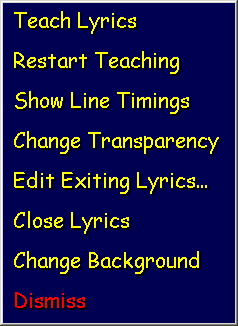
And the Settings Menu...
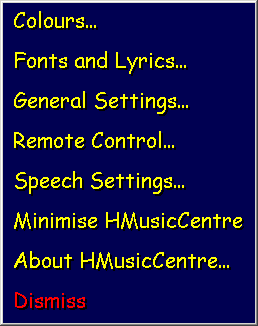
And the Album Popup Menu...
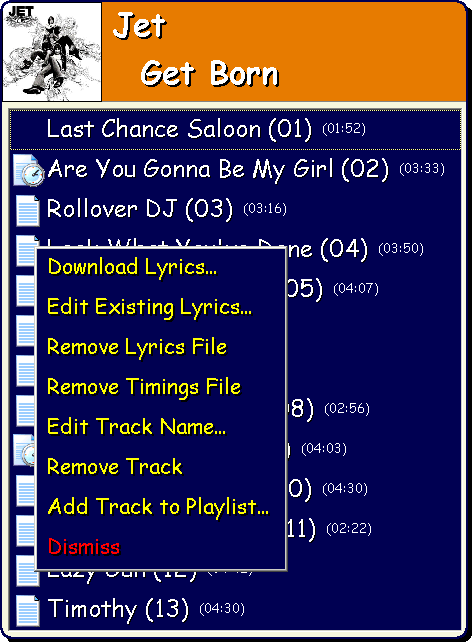
Good luck!